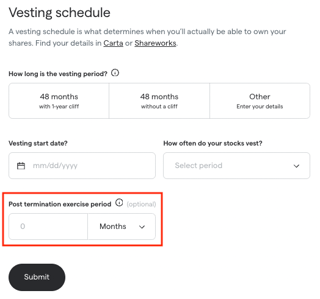This is a step by step guide that helps you find your equity details in Shareworks
There are two options for adding your equity details:
1. Uploading a PDF or screenshot of your equity document
2. Manually entering your equity details

Steps to Upload your Document:
- Logged into both your Shareworks account and Secfi account. From your Shareworks portfolio, find the “Stock Options and Awards” section and download or take a screenshot of your option or share grant
- Select the 'Upload a document and we will scan it' option
- Select the company you're uploading equity for and provide your country and state of residence
- Upload your a pdf or screenshot of your grant document
Steps to Manually enter your equity information
1.Make sure you are logged into both your Shareworks account and Secfi account. From your Shareworks portfolio, find the “Stock Options and Awards” section. Under “Transaction View”, you can find the type of Option you have:
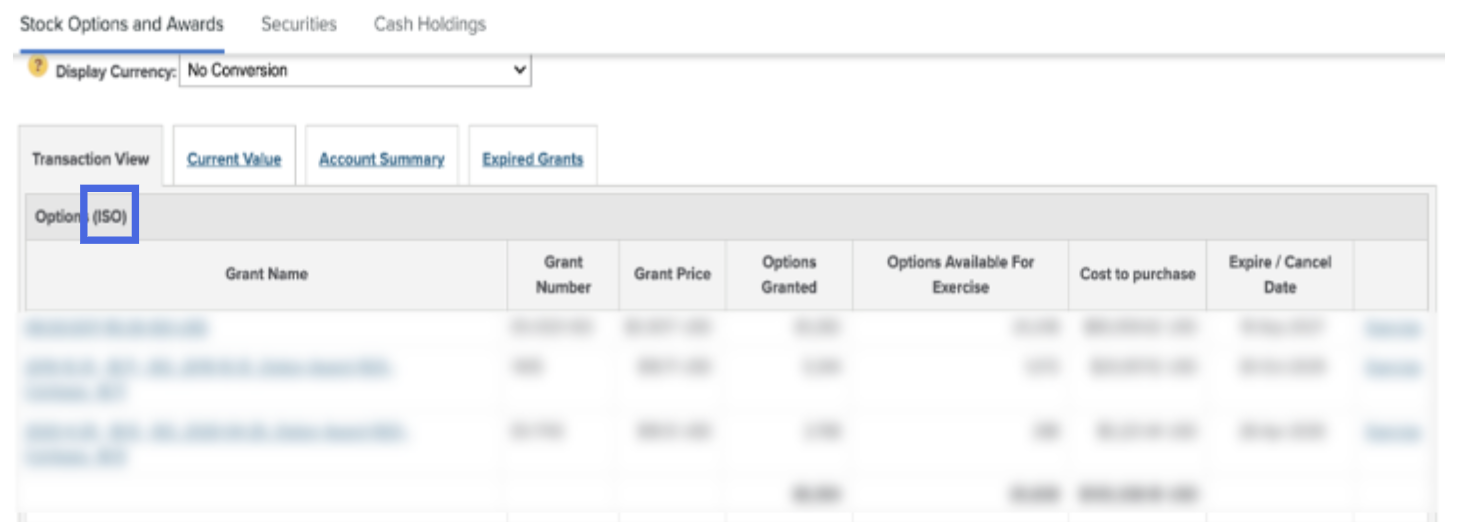
Now that you know what type of Options grant you have, go to the Add Equity page in your profile. Select 'Manually add equity details' and add or select the company you want to add equity for. Then select the type of stock grant you'd like to enter.

2. Once you’ve selected what type to add, find the “Options Granted” amount and the “Grant price” in your Shareworks “Transaction View” page:
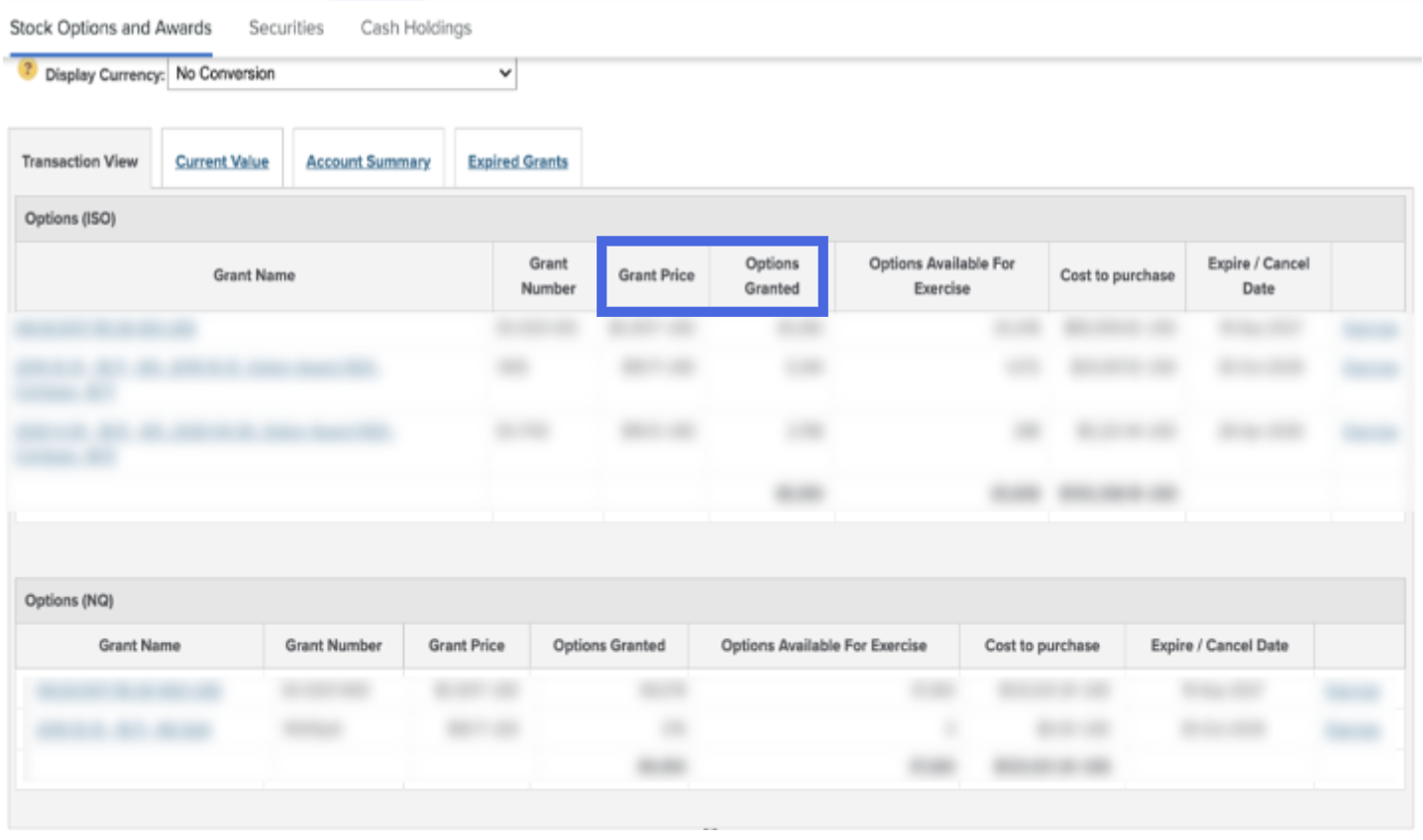
In Secfi, enter “Options Granted” as the “Number”, and the “Grant Price” as the “Strike price":

3. Make sure to determine if your grant is fully vested or not. In Shareworks, look for the “Options Granted” and “Options Available for Exercise” columns. If there is a difference, it means you are only partially vested:
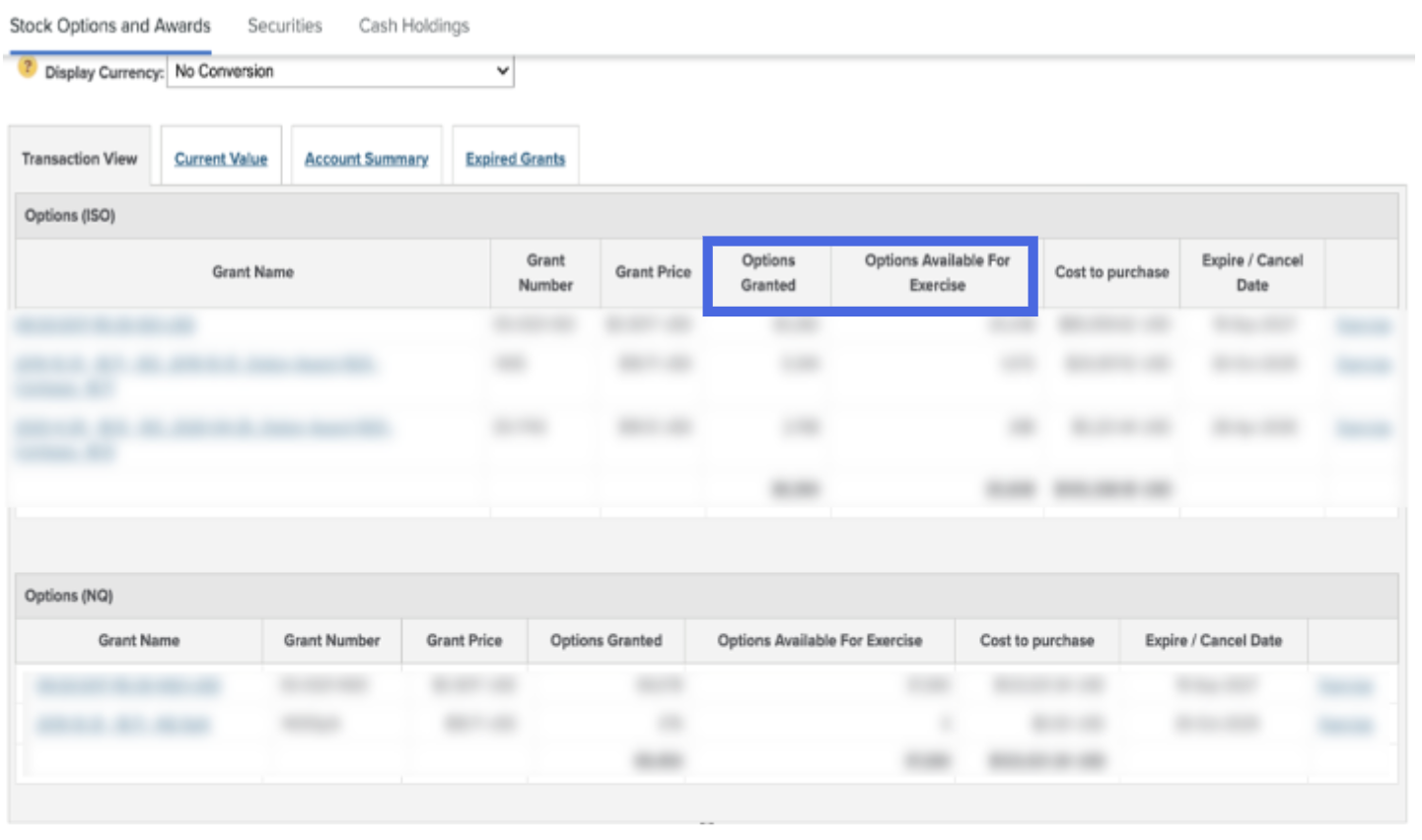
4. If your grant is not fully vested, it is important to enter your vesting details on Secfi so you can understand how much you can already exercise. Go to the “Documents” page on Shareworks, and then click “Grant Agreement”:
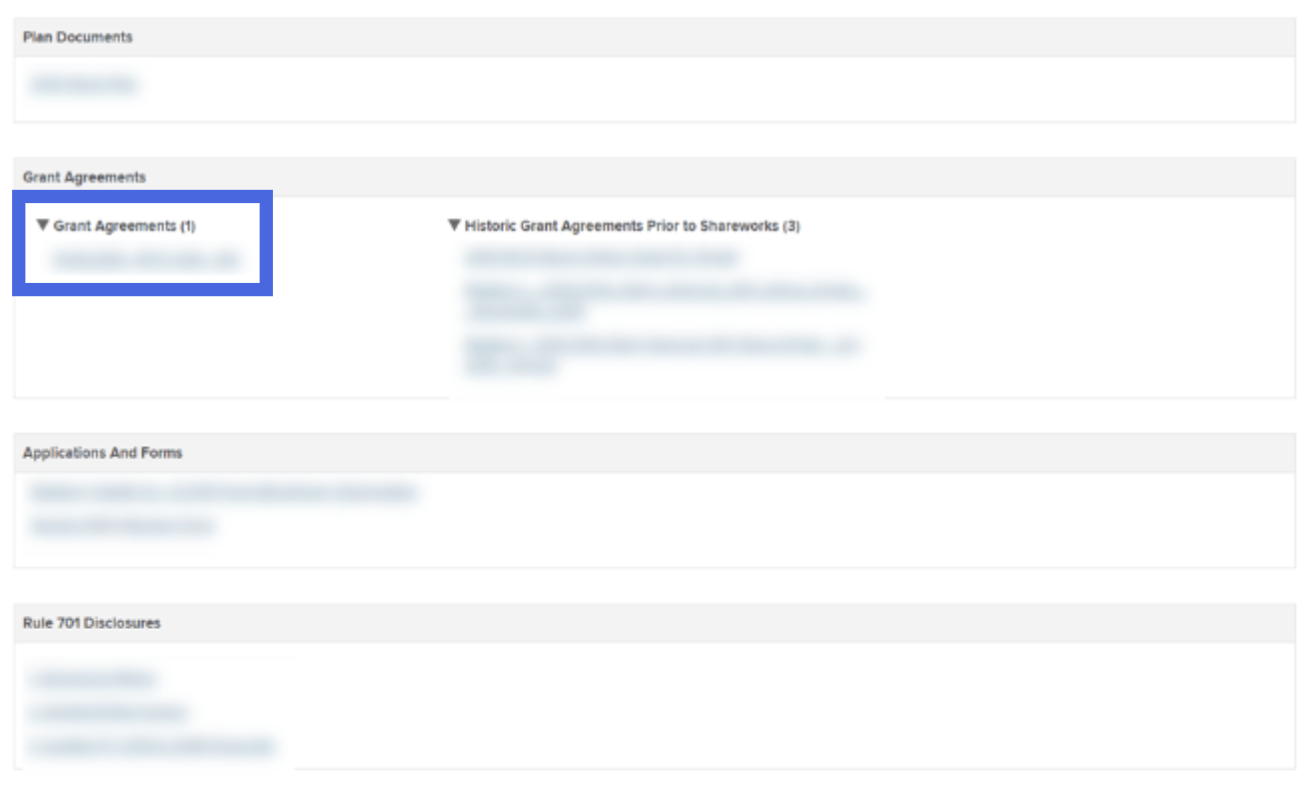
If early exercise is available, it will say "This option may be exercised at any time after the Date of Grant for all or any part of the Shares subject to this option".
In Secfi, make sure to enter these three data pieces into the proper areas: “Vesting Period”, “Vesting start date”, and “How often do your stocks vest”. See example below:
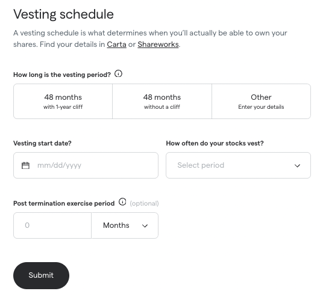
5. If you’re looking for your exercise deadline, it may not be available in Shareworks. To see if you can find it, search your “Grant Agreement” in the “Documents” page:
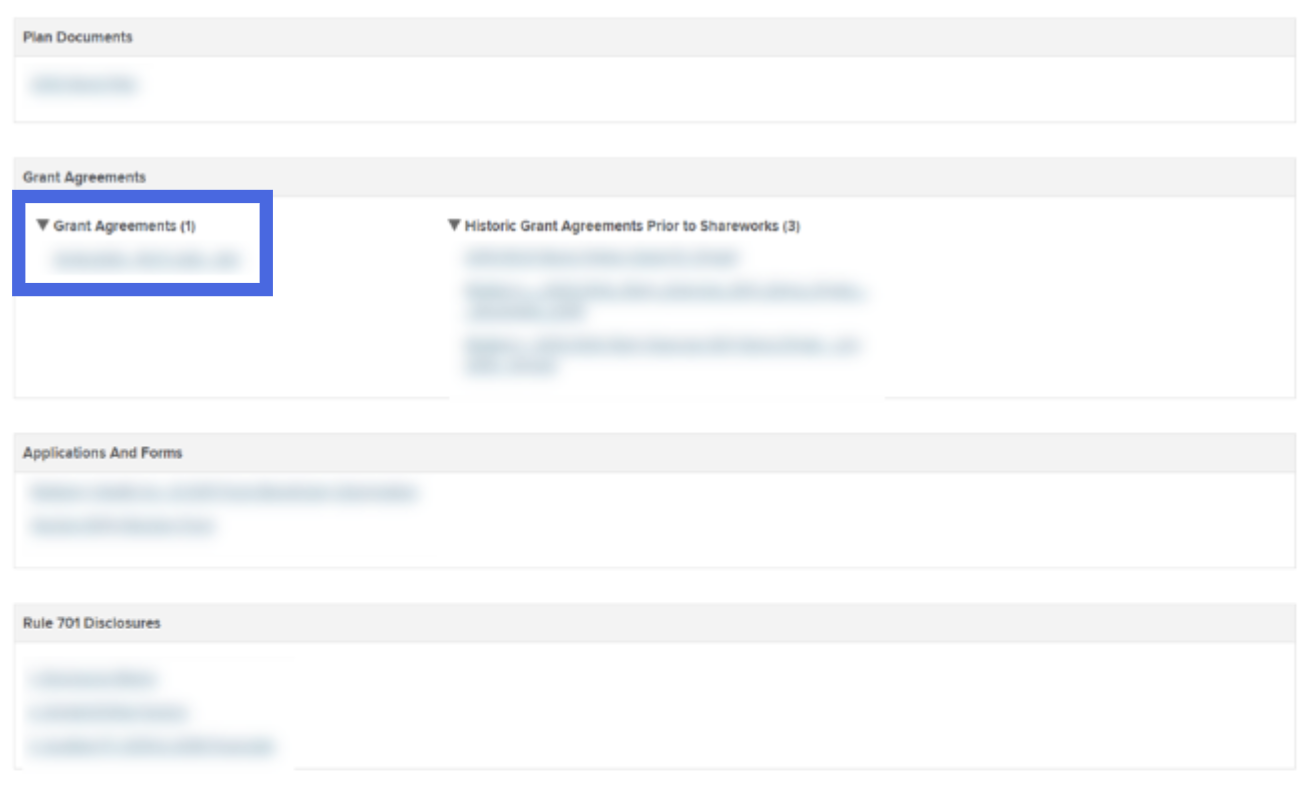
If you can find the deadline, make sure you properly enter it on Secfi: